Quizzes in myCourses
The Quizzes tool is where you create and edit quizzes. You can add questions and modify the general settings of your assessment. Use the Quizzes tool in myCourses to assess student knowledge and/or practice course material inside or outside of class. Create a quiz and move through the Properties, Restrictions, Assessment, Submission Views, and Reports Setup tabs to adjust quiz settings.
To know how to create questions, visit the article Create Questions in myCourses.
Topic | Description | Links |
|---|---|---|
Overview | Create a new quiz or restore a previously deleted quiz. | Create and edit a Quiz in myCourses
|
Properties and restrictions | Modify quiz properties and restrictions, add questions, headers and footers, and change other general settings. | Properties and restrictions of quizzes in myCourses
|
Grade a Quiz | Grade a quiz by question or by individual attempts, and update scores. |
Edit, regrade, and delete quiz questions in myCourses
|
Release Quiz Answers to Students | Allow students to view quiz answers and/or their responses after their quiz attempt has been graded. | Release quiz answers to students in myCourses
|
Monitor Quiz Attempts | Submit all quiz attempts in progress to allow them to be graded. View a student’s event log to see when they saved their quiz answers and when their quiz was submitted. | Monitor quiz attempts in myCourses
|
Quiz Statistics and Reports | Set up a quiz report to view and download quiz statistics and other details. | View quiz statistics and reports in myCourses
|
Preview a Quiz | Preview a quiz before it is released to students. | Preview Quizzes, Surveys and Self Assessments in myCourses
|
Respondus | Use the Respondus LockDown Browser with the Quizzes tool in myCourses to restrict student Internet activity during a quiz. Use the Respondus 4.0 app as a quiz and survey authoring software. | Use Respondus LockDown Browser for assessments
Use Respondus for quiz and survey authoring
|
Have a question that was not answered in this article? Visit our FAQs.
McGill University is on land which has served and continues to serve as a site of meeting and exchange amongst Indigenous peoples, including the Haudenosaunee and Anishinabeg nations. Teaching and Academic Programs acknowledges and thanks the diverse Indigenous peoples whose footsteps mark this territory on which peoples of the world now gather. This land acknowledgment is shared as a starting point to provide context for further learning and action.
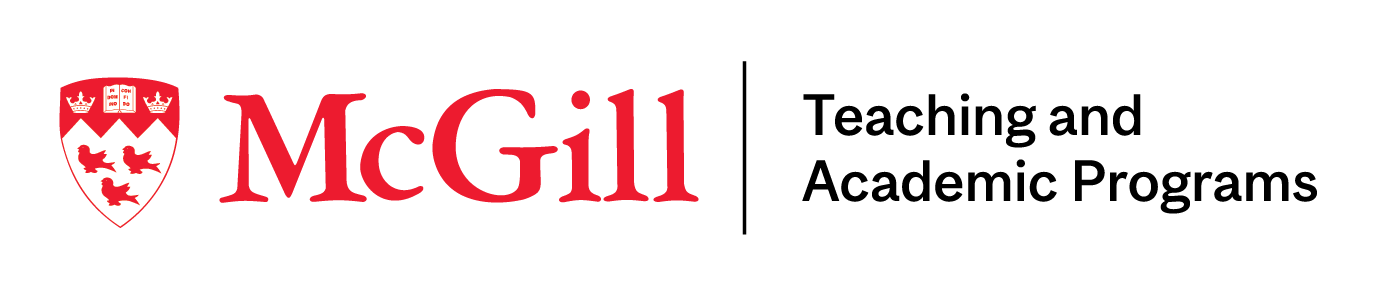
McLennan Library Building 3415 McTavish Street Suite MS-12 (ground level), Montreal, Quebec H3A 0C8 | mcgill.ca/tap
