Choose how to run your Polling @ McGill session
As of September 1st, 2025, Slido will no longer be available for use at McGill. Vevox is replacing Slido as McGill’s official polling tool and is available for immediate use. Read more about Polling @ McGill with Vevox.
Slido is McGill’s polling tool. You can run a Polling @ McGill (i.e., Slido) event using three different tools: Internet Browsers; and PowerPoint Plugin.
Tool | Recommendations | Links |
Internet browser | This option is recommended if you would like:
Advantages
Disadvantages
| Run a Polling @ McGill event from an internet browser
|
PowerPoint plugin |
Advantages
Disadvantages
| Run a Polling @ McGill event from PowerPoint
|
Read more:
Slido documentation:
Have a question that was not answered in this article? Visit our FAQs.
McGill University is on land which has served and continues to serve as a site of meeting and exchange amongst Indigenous peoples, including the Haudenosaunee and Anishinabeg nations. Teaching and Academic Programs acknowledges and thanks the diverse Indigenous peoples whose footsteps mark this territory on which peoples of the world now gather. This land acknowledgment is shared as a starting point to provide context for further learning and action.
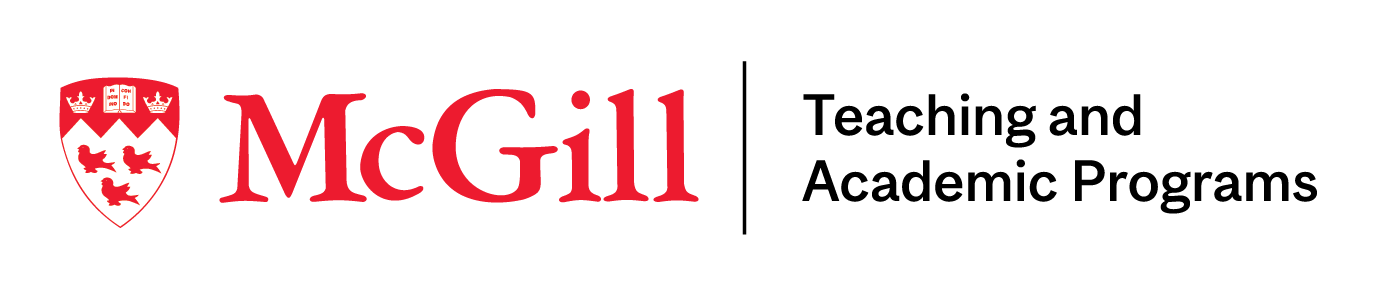
McLennan Library Building 3415 McTavish Street Suite MS-12 (ground level), Montreal, Quebec H3A 0C8 | mcgill.ca/tap
