Run a Polling @ McGill event from Slido Switcher
Slido is McGill’s polling tool. Slido Switcher for PC and Mac is a free desktop app that allows you to seamlessly integrate Slido with your slides or any other presentation format (e.g., .pdf). Slido Switcher is especially useful if you are the sole presenter or using only one computer at your event. Using Switcher, you can display Slido polls or questions on your computer using another device as a remote control.
Watch the Slido Switcher video tutorial provided by Slido.
Install Slido Switcher
Install the application on your computer.
Launch the application.
Control your presentation with another device
Launch Slido Switcher on the computer you are presenting with.
Log in to your Slido account.
Select your event.
Click Enable Remote Control.
If remote control is enabled, the status will say Remote Control ON.
Go to Slido on another device.
Login to your Slido account.
Select the event you are presenting.
Activate polls by pressing
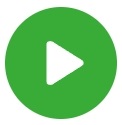 next to the poll.
next to the poll.Press
 in the top-right corner of the screen to switch between your active poll, audience Q&A, and the presentation.
in the top-right corner of the screen to switch between your active poll, audience Q&A, and the presentation.
Learn more:
Have a question that was not answered in this article? Visit our FAQs.
While this resource is accessible worldwide, McGill University is on land which has served and continues to serve as a site of meeting and exchange amongst Indigenous peoples, including the Haudenosaunee and Anishinabeg nations. Teaching and Learning Services acknowledges and thanks the diverse Indigenous peoples whose footsteps mark this territory on which peoples of the world now gather. This land acknowledgment is shared as a starting point to provide context for further learning and action.
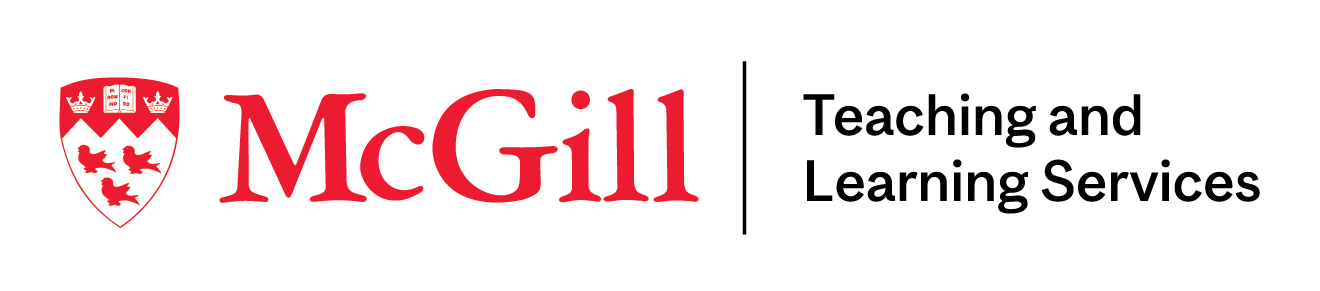
McLennan Library Building 3415 McTavish Street Suite MS-12(ground level), Montreal, Quebec H3A 0C8 | Tel.: 514-398-6648 | Fax: 514-398-8465 | Email: tls@mcgill.ca
