Available widgets in myCourses
The following widgets are already available for all instructors to add to a Course Home page:
Announcements: Allows instructors to access and show Announcements. The widget is on all Course Home pages by default.
Bookmarks: Shows all bookmarks users have created when viewing Content in a course. Users cannot see the bookmarks of other users.
Calendar: Shows the calendar and a list of upcoming events from the Calendar tool. This widget is on all Course Home pages by default.
Content Browser: Allows students to quickly browse course content. This widget is on all Course Home pages by default.
Course Administration: Shows instructors a list of all links on the Course Admin or Course Administration page. Students cannot see this widget.
Course Overview: Shows instructors how many students visited the course in the current week and how many students submitted quizzes on the current day. There are links at the bottom of the widget to access additional reports. See Track student activity in myCourses for more information. The widget is on all Course Home pages by default.
Early Alert System: This widget contains a link for instructors to report students who may be at risk. Students cannot see this widget.
Google Search: Allows users to perform Google (external) searches from your course. These searches will take students out of myCourses.
Intellectual Property: This widget displays a message reminding students to respect their instructors’ intellectual property.
My Courses: Shows users a list of all courses in which they are enrolled. This widget appears on the My Home page.
My Settings: Shows users’ profile pictures and allows them to access their Profile and Notifications settings. This widget is not necessary because all users can already access the same links from the toolbar that appears at the top of every page in myCourses.
Role Switch: Allows instructors to switch their role to Student to preview what students see in Content, Assignments, Quizzes, and other tools. This widget is on all Course Home pages by default.
Tasks: Allows users to create a personal task list, set due dates for tasks, enter notes for tasks, check off completed tasks, and view any tasks they completed. Each user can only see his/her own tasks
Updates: Shows instructors whether their course has any ungraded quiz attempts, ungraded assignment submissions, or unread discussion messages.
User Links: Shows a list of all links from the Links tool. Also allows users to create a separate list of links that other users cannot see.
Customize your course home page with widgets in myCourses
Widget is the term used in myCourses for the boxes placed on the My Home and Course Home pages. These boxes serve various purposes, such as displaying or linking to information or media. For example, the Announcements widget allows you to view, create and manage course announcements.
You can personalize your Course Home page by adding, removing, styling, or rearranging the widgets that appear on it.
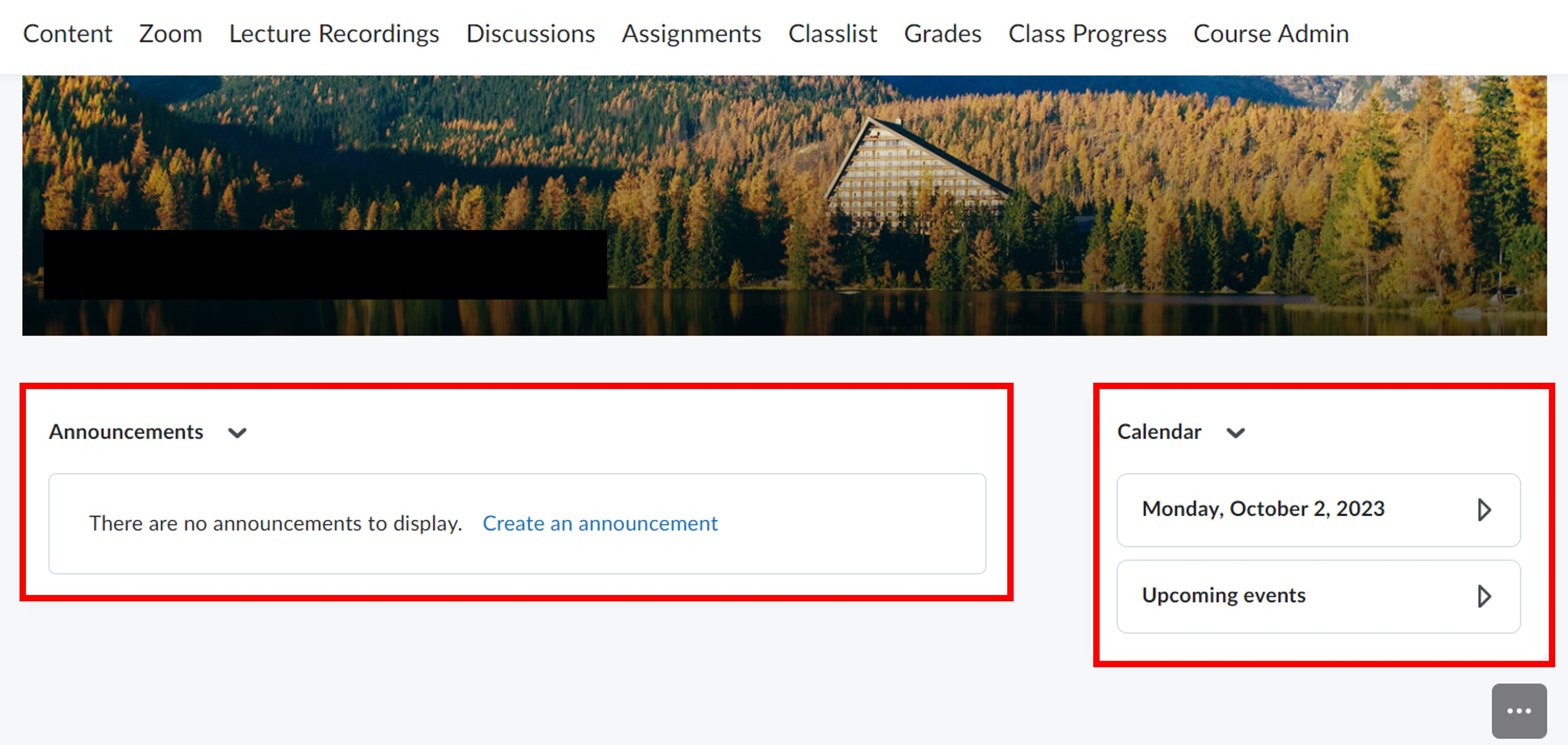
Although you cannot change the widgets on the My Home page, you can do the following for any Course Home page:
Create a new course home page with widgets by removing or adding, rearranging or changing the display options of the widgets.
Enable and create custom widgets in myCourses to display your own videos, text, images, RSS feeds, your course outline, or anything you think will enhance the students' learning.
See Available widgets in myCourses for a list of widgets that can be added to your Course Home page.
Create a new course home page with widgets
You can personalize your Course Home page by adding, removing, styling or rearranging the widgets that appear on it.
On the Course Home page, click Course Admin on the course Navigation Bar.
Click Homepages under the Site Setup heading.
Click Create Homepage.
Enter a new Name for the page.
Click Change Layout to select a layout for your widgets.
Click the Add Widgets button in the panel where you wish to add the widget.
The width of your widget depends on the width of the panel in which you place it and the width of your computer screen.
In the pop-up window that appears, select the checkbox beside each widget you want to add.
Click Add.
Click Save and Close.
Organize widgets on the course home page
On the Course Home page, click the three dots at the bottom-right corner and then select Edit this Homepage from the drop-down menu. On this page, you can do the following:
Click Change Layout to select a different layout for the widgets on your Course Home page.
Move a widget by dragging it to the desired location.
Remove a widget by clicking the X at the top-right corner of the widget. This will not permanently delete the widget.
With the new myCourses look and feel, you can no longer change the border style, change the title bar color, text and alignment, add a show, and mark the widget transparent.
Have a question that was not answered in this article? Visit our FAQs.
McGill University is on land which has served and continues to serve as a site of meeting and exchange amongst Indigenous peoples, including the Haudenosaunee and Anishinabeg nations. Teaching and Academic Programs acknowledges and thanks the diverse Indigenous peoples whose footsteps mark this territory on which peoples of the world now gather. This land acknowledgment is shared as a starting point to provide context for further learning and action.
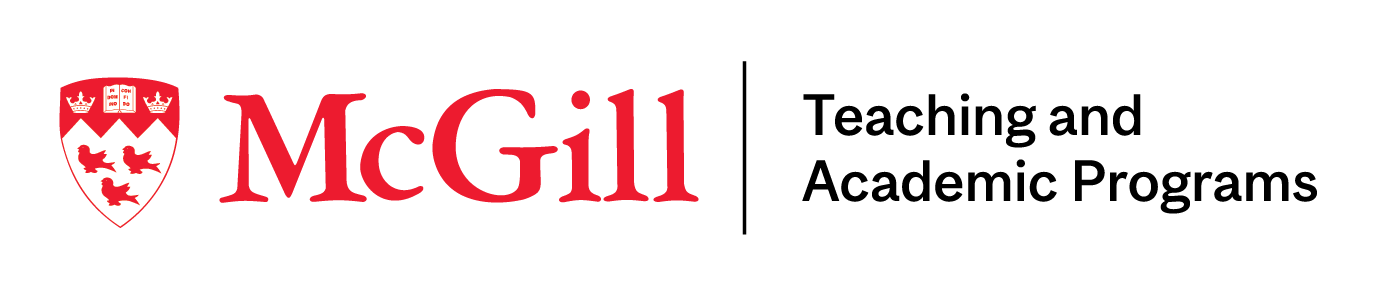
McLennan Library Building 3415 McTavish Street Suite MS-12 (ground level), Montreal, Quebec H3A 0C8 | mcgill.ca/tap
