Add a Polling @ McGill event to myCourses with Vevox
Vevox is the Polling @ McGill tool. You can incorporate your Vevox sessions into myCourses as live polls and Q&As, or self-paced surveys and quizzes. The results of these activities can be sent back to the myCourses gradebook automatically.
Linking a Vevox session to myCourses
In the Content view of your course, click the Existing Activities button.
Select Vevox from the drop-down list of activities.
Select the session you would like to add, or press the + button to create a new session.
You will have an option as to which Vevox activity you would like to add to your course. You can select between Live Polling or any of the self-paced Surveys or Quizes you have.
It is suggested that you create your Vevox sessions before linking them to your course. While you can create a new Vevox session from within myCourses, you will still need to go to the Vevox dashboard to configure the individual questions.
Select the privacy and scoring settings you would like to use for your Vevox session.
Privacy and scoring settings in Vevox sessions
The privacy and scoring settings determine whether your Vevox activity will pass grades back to myCourses, and how you would like the grades to be determined.
Setting | Description |
|---|---|
Anonymous | This will be a completely anonymous session. With anonymous sessions, it is not possible to pass back any scoring details to myCourses. An anonymous session will provide a convenient way for students to access Vevox from within myCourses in order to participate. |
Identified | This setting will allow you to pass student scores back to myCourses from Vevox. For scores to be passed back successfully when using an identified session, students must access Vevox from myCourses. Identified is the default option. |
Correct answers | This setting will create a column in the gradebook and students will be graded on the number of questions they answer correctly. This option is only available if you have questions that have correct answers assigned to them. |
Participation | This setting will create a column in the gradebook and students will be graded on the number of questions that they provide an answer for, regardless of whether they answered correctly. This option can be used for any type of questions you have (e.g. correct answer questions or opinion based questions that do not have a correct response). Participation scoring provides a way to track whether and to what extent students have been engaging and participating with the Vevox activity. |
In order for Vevox to send grades back to myCourses, the session must be set to Identified, and students must access the session through myCourses.
Learn more:
TL KB articles:
Vevox documentation
Have a question that was not answered in this article? Visit our FAQs.
McGill University is on land which has served and continues to serve as a site of meeting and exchange amongst Indigenous peoples, including the Haudenosaunee and Anishinabeg nations. Teaching and Academic Programs acknowledges and thanks the diverse Indigenous peoples whose footsteps mark this territory on which peoples of the world now gather. This land acknowledgment is shared as a starting point to provide context for further learning and action.
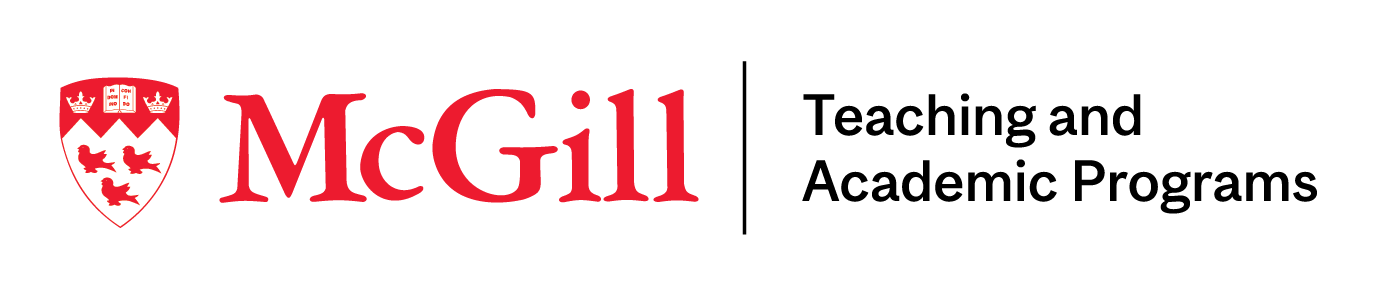
McLennan Library Building 3415 McTavish Street Suite MS-12 (ground level), Montreal, Quebec H3A 0C8 | mcgill.ca/tap
