Track student attendance in Zoom
Zoom attendance reports allows you to track and grade attendance in your Zoom sessions. Once a session has ended, you can run a report that shows a list of all the students who joined a session, their e-mail addresses, the times at which each student arrived, and the time at which each student left, and the grade assigned. You can view reports through the Zoom page in myCourses and export the grades to the gradebook.
TLS highly recommends restricting all Zoom sessions to authenticated McGill users only, except where absolutely necessary. For further details, see our manage security in Zoom page.
Enable attendance reports in myCourses
Attendance reports are only available for meetings created by the instructor.
Only the instructor can enable attendance reports in Zoom.
The report will not be generated if the host is the only participant in the meeting or if the meeting is less than 5 minutes long.
In the Zoom tab of your course, click on the three-dot button on the top-right corner of the window and select Attendance Report Setting.
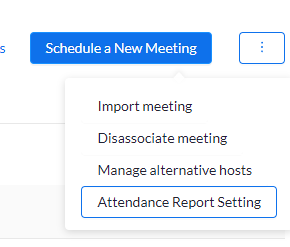
Check Enable Attendance Reports and fill in all the textboxes according to your grading preferences. Click Save.
Make sure that you have manually filled in every visible text field as well as at least one range for the Percentage of Time Spent in Class section. If the text fields are not manually filled, an error will occur preventing you from saving the settings.

Review attendance reports and add grades to the gradebook
In the Zoom tab of your course, click on the Previous Meetings tab.
Next to the desired meeting, click Report, Attendance Grade Report.
Review the Final Grade column, and adjust if needed.
Click Submit Grade in the top-left corner of the window. Click Submit. Once the attendance grades have been submitted, the grades will be available in the gradebook.
The attendance report will be set to a read-only state within the Zoom tab in myCourses and will be available for 180 days.
Grades will be available in the D2L Gradebook as an assignment, with the naming convention AttendanceReport-YYYY-MM-DD, where the date format is the scheduled start time of the meeting.
Have a question that was not answered in this article? Visit our FAQs.
McGill University is on land which has served and continues to serve as a site of meeting and exchange amongst Indigenous peoples, including the Haudenosaunee and Anishinabeg nations. Teaching and Academic Programs acknowledges and thanks the diverse Indigenous peoples whose footsteps mark this territory on which peoples of the world now gather. This land acknowledgment is shared as a starting point to provide context for further learning and action.
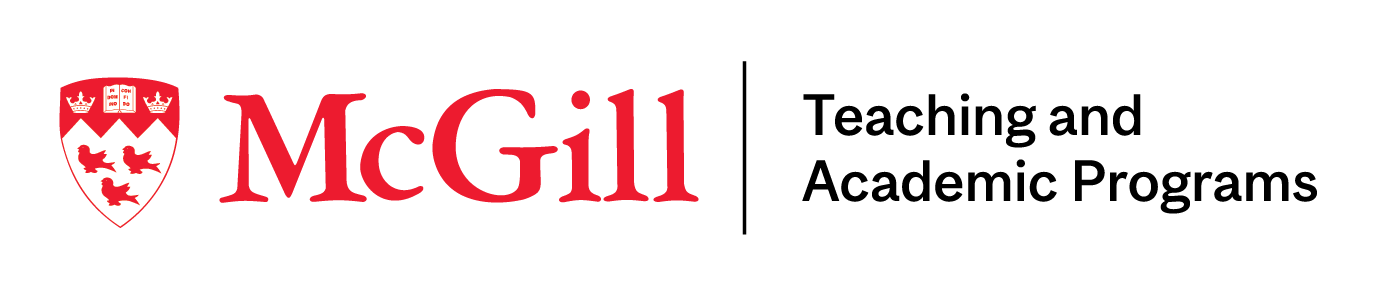
McLennan Library Building 3415 McTavish Street Suite MS-12 (ground level), Montreal, Quebec H3A 0C8 | mcgill.ca/tap
