Setting up the LRS in overflow classrooms
Overflow is a term used to describe a teaching scenario where one classroom broadcasts the screen and audio/video to a second (overflow) classroom. In order for the overflow classroom to receive the streaming content, there must be another TA/instructor in that room to initiate the setup. This is a one way stream and information from the overflow classroom cannot be sent back to the main classroom.
Please note that Enrolment Services will automatically request IT for the LRS overflow links based on the enrolment numbers of the course. To raise a request/get a status update, please contact timetableproject.es@mcgill.ca
Step 1: Processing of requests
Requests sent from Enrolment Services will be processed within 48 hours after which a streamable URL will be sent to the instructor(s) of the course. Once this URL is provided, this URL will remain unchanged and active until classes end.
Step 2: After receiving the URL for your course
Once the URL has been sent out, you must use the overflow classroom's computer to display it on the screen. Simply open a web browser on the computer, load up the URL and click play. You should be able to see the video sources and be able to hear the audio from the other classroom.
To know more about how to use the A/V equipment in classrooms, please visit the Classroom AV Knowledge Base. If you require a laptop to connect to the overflow-classroom, you can rent a laptop from McGill University. For more information, please visit Audiovisual equipment rental Information
Enrolment Services will provide a link that will be active only during the scheduled class hours.
Step 3: Verifying Stream in the overflow-classroom
After the URL has been loaded in the browser. One of two things should happen:
Case 1:
.png?inst-v=58f92193-20ca-4439-9491-30670466d7e9)
The lectures will stream only during the scheduled class hours. If the link is loaded outside of class hours, the above image will be displayed. If this error persists, contact the IT Service Desk.
Case 2:
.png?inst-v=58f92193-20ca-4439-9491-30670466d7e9)
If the streamable URL is working correctly, you will see the sources from the main classroom. Source 1 refers to the computer through which presentations/videos/articles are displayed. Source 2 refers to the primary camera that captures the speaker at the podium and the black/white board behind the speaker. Note that some classrooms do not have a camera for the instructor.
Frequently Asked Questions (FAQs)
Have a question that was not answered in this article? Visit our FAQs.
While this resource is accessible worldwide, McGill University is on land which has served and continues to serve as a site of meeting and exchange amongst Indigenous peoples, including the Haudenosaunee and Anishinabeg nations. Teaching and Learning Services acknowledges and thanks the diverse Indigenous peoples whose footsteps mark this territory on which peoples of the world now gather. This land acknowledgment is shared as a starting point to provide context for further learning and action.
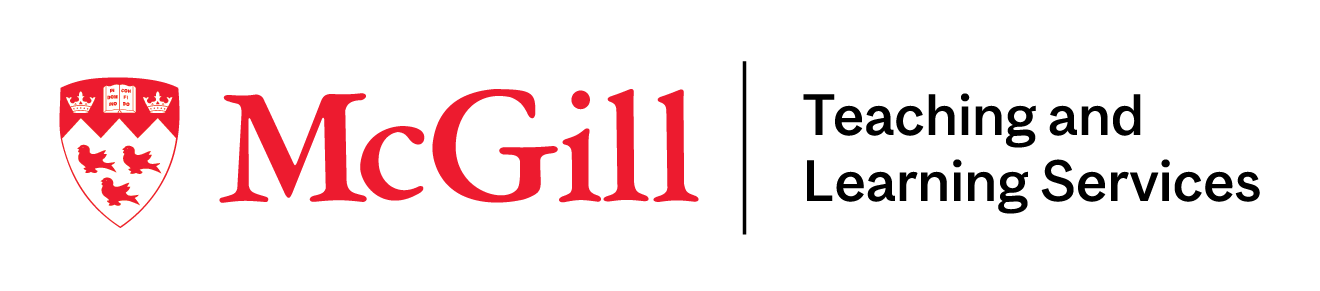
McLennan Library Building 3415 McTavish Street Suite MS-12(ground level), Montreal, Quebec H3A 0C8 | Tel.: 514-398-6648 | Fax: 514-398-8465 | Email: tls@mcgill.ca
