Convert Slido polls to Vevox
You can convert your Slido polling questions to Vevox by either using the Slido-to-Vevox Conversion Tool (you can find the link to the tool in the section titled Shortcut Converter) or by using the Vevox Excel import template.
Steps to converting Slido polls to Vevox
Export your Slido polls
Use the Slido-to-Vevox Conversion Tool (you can find the link to the tool in the section titled Shortcut Converter) to convert your polling questions
OR
Manually add your Slido polling questions to the Vevox Excel import template
Import the file into Vevox
Export your Slido polls
Log into Slido with your McGill credentials.
Click on a Slido session/event name.
Click Analytics.
Click Export.
From the drop-down menu, select Download export.
From the pop-up window, choose Poll results in XLS (Excel).
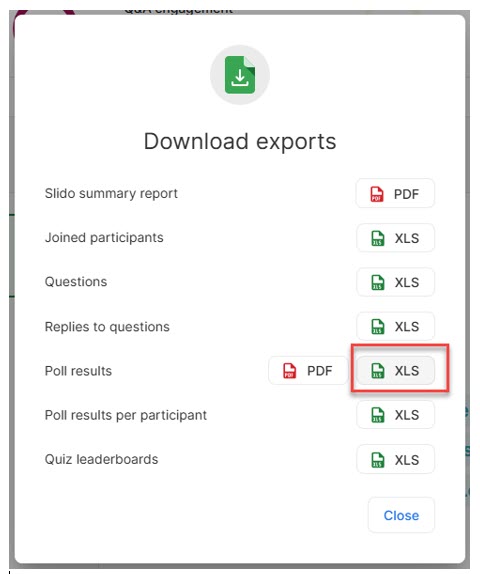
Click Save
Only text will be exported. If your polling questions contains images, the images will need to be saved individually.
Use the Slido-to-Vevox Conversion Tool
The Slido-to-Vevox Conversion Tool (you can find the link to the tool in the section titled Shortcut Converter) can help you quickly convert your Slido polling questions to Vevox.
Export your Slido polling event/session (see steps above)
Upload the file to the Slido-to-Vevox Conversion Tool
Download the produced file
Add your polling questions to the Vevox template
If you do not use the Slido-to-Vevox Conversion tool, you can download the Vevox template and manually add your Slido polling questions to the Vevox template.
Log into the Vevox dashboard.
Select an existing session or create a new one.
Click the + Add Content button and select Import from a file.

Click Download Sample Template to download the Vevox template.
Once you have the Vevox template, you can populate the file with your polling questions. Consult this resource for additional information on how to add your Slido polls to the Vevox template.
Import the file into Vevox
After you have exported your Slido polling session and either used the Slido-to-Vevox Conversion tool or manually added your Slido polls to the Vevox template, you can now import the file into Vevox.
Log into Vevox.
Create a new session.
Click +Add Content.
Select Import from a file.
Upload your Excel file.
Read more:
Vevox Documentation:
McGill University is on land which has served and continues to serve as a site of meeting and exchange amongst Indigenous peoples, including the Haudenosaunee and Anishinabeg nations. Teaching and Academic Programs acknowledges and thanks the diverse Indigenous peoples whose footsteps mark this territory on which peoples of the world now gather. This land acknowledgment is shared as a starting point to provide context for further learning and action.
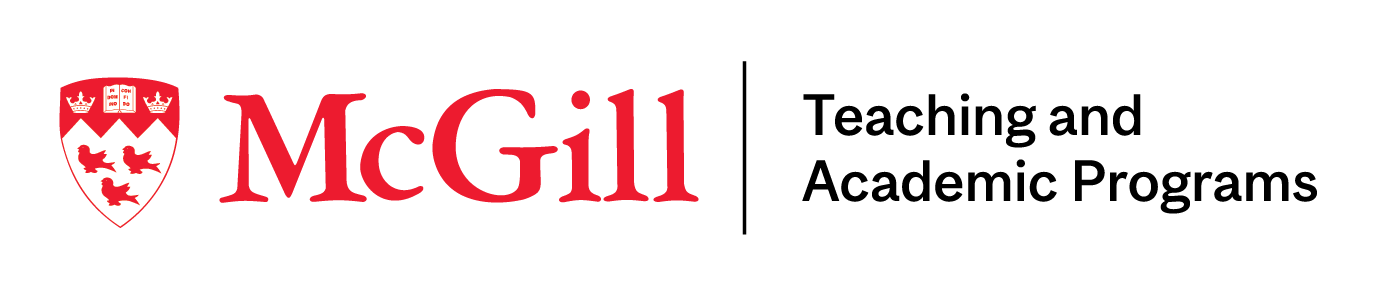
McLennan Library Building 3415 McTavish Street Suite MS-12 (ground level), Montreal, Quebec H3A 0C8 | mcgill.ca/tap
