Enable and manage email and text notifications in myCourses
You can set up Notifications to receive text or email messages about activity in your courses, such as announcements, discussion postings and assignment or quiz due dates. You can also receive a daily summary of activities in all your courses.
Access the notifications page
On any page of myCourses, click your name or profile picture at the top-right and then select Notifications from the drop-down menu.
Change your email contact method
Under Contact Methods, click Change your email settings.
Your default email address is your McGill email address. If you select Use custom email, enter your email address in the custom email field.
Click Save.
Set up a mobile contact method
Under Mobile Number, click Register your mobile.
Select your Country, your Mobile Carrier, and enter your Mobile Number.
If your Mobile Carrier is not listed, it means that carrier is unable to receive SMS text notifications from myCourses.
Click Save. A confirmation code is sent instantly to your mobile device.
Enter the Confirmation Code that was sent to your mobile device in the Confirmation Code field and click Confirm.
Subscribe to an activity summary
Under Summary of Activity select Daily from the How often? drop-down list.
Select the time from the At what time? drop-down list.
Click Save.
You must set up your email contact method to subscribe to a summary of activity. To stop receiving the summary, select Never.
Subscribe to instant notifications
Choose whether and how to receive notifications for the following events:
Announcements: item updated
Announcements: new item available
Assignments: submission folder due date or end date is 2 days away
Content: content item created (Note: This setting only applies to HTML files.)
Content: content item updated (Note: This setting only applies to HTML files.)
Content: content overview updated
Discussions: new message posted to a forum, topic, or message for which you subscribed to instant notifications
Grades: grade item released
Grades: grade item updated
Quizzes: quiz end date is 2 days away
Select the checkbox under Email to enable email notifications.
Select the checkbox under SMS to enable text notifications.
Click Save.
Customize notifications
You can customize your course notifications by selecting any of the following:
Allow past courses to send me notifications
Allow future courses to send me notifications
Allow inactive courses to send me notifications
It is recommended to leave these checkboxes deselected to avoid receiving notifications from courses that you cannot access.
Exclude courses from notifications
If you do not wish to receive notifications from specific courses, you can exclude them.
Under Exclude Some Courses, click Manage my course exclusions.
Do one of the following:
Click the X beside each course you do not want to receive notifications from.
Click Exclude All Courses to stop all current course notifications.
Click Close.
Restore excluded course notifications
On the Notifications page, click Manage my course exclusions.
Do one of the following:
Click the
Restore icon beside each excluded course you want to resume receiving notifications for.
Click Restore excluded courses to resume receiving notifications from all courses.
Click Close.
Have a question that was not answered in this article? Visit our FAQs.
McGill University is on land which has served and continues to serve as a site of meeting and exchange amongst Indigenous peoples, including the Haudenosaunee and Anishinabeg nations. Teaching and Academic Programs acknowledges and thanks the diverse Indigenous peoples whose footsteps mark this territory on which peoples of the world now gather. This land acknowledgment is shared as a starting point to provide context for further learning and action.
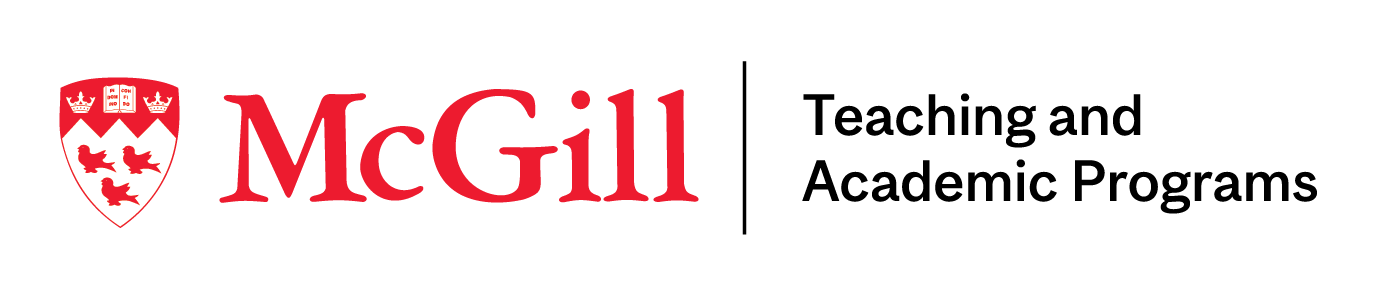
McLennan Library Building 3415 McTavish Street Suite MS-12 (ground level), Montreal, Quebec H3A 0C8 | mcgill.ca/tap
