Change discussion settings in myCourses
You can customize your default settings for discussion topics and messages by modifying Settings for the Discussions tool.
Access discussion settings
Click the Discussions tool on your course Navigation Bar.
Click Settings at the top-right of your page. You will see the following sections: Personal settings, Org Unit settings, and Grid view settings.
Personal settings
Personal settings control the way you view messages inside a topic. When you make changes to these settings, they will be applied to all your discussions for all course sections.
Always show the Discussions List pane: Always show the sidebar with the list of topics and threads on the left side of the page when viewing a topic or thread.
Display deleted posts: Show all deleted posts in discussions so that you can restore them.
Default View: Two interfaces exist for viewing discussions:
Reading View: (Recommended) Shows the full text of each thread in a topic. You must click on a thread title to view its replies.
Grid View: (Not recommended) Shows a list of titles of threads and replies in a topic. You must click on each title to view each message individually.
Include original post in reply: Automatically include the full text of the post you are replying to in all new message replies.
When creating a new thread, subscribe to the thread by default: Automatically receive notifications when someone replies to your discussion threads.
Org Unit (course) settings
Org Unit settings allow instructors to enable a specific message rating system for all new forums and topics they create or copy.
Default Rating Scheme: Select one of the following:
No Ratings: (Default) Students will not be able to rate each other’s messages.
Five-Star Rating Scheme: Adds stars to the right of all threads and replies. Students can give each other’s messages a score of one to five stars.
Up Vote/Down Vote Rating Scheme: Adds a plus or minus sign to the left of all threads and replies. Students can up or down vote each other’s messages.
Up Vote Only Rating Scheme: Adds a plus sign to the left of all threads and replies. Students can up vote each other’s messages.
.png?inst-v=bafda1c2-2065-4060-8a26-ee0040607b2f)
Grid view settings
Grid view allows you to view a list of message titles in a topic. This view is not recommended because it requires you to click on each message title individually to read all messages in a topic.
This setting only affects your own view of Discussions.
On the myCourses My Home page, click on your name on the top toolbar and select Account Settings.
On the Discussions tab, select Grid View.
Click on the question marks to view descriptions of each option.
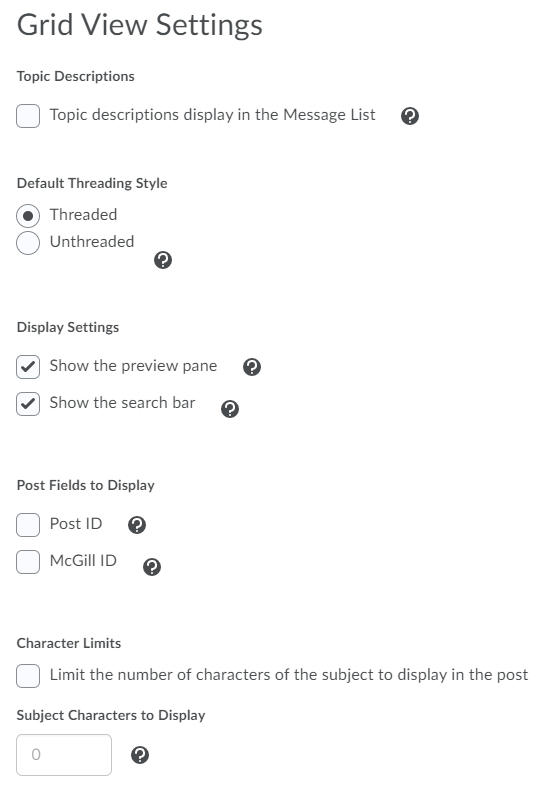
Have a question that was not answered in this article? Visit our FAQs.
McGill University is on land which has served and continues to serve as a site of meeting and exchange amongst Indigenous peoples, including the Haudenosaunee and Anishinabeg nations. Teaching and Academic Programs acknowledges and thanks the diverse Indigenous peoples whose footsteps mark this territory on which peoples of the world now gather. This land acknowledgment is shared as a starting point to provide context for further learning and action.
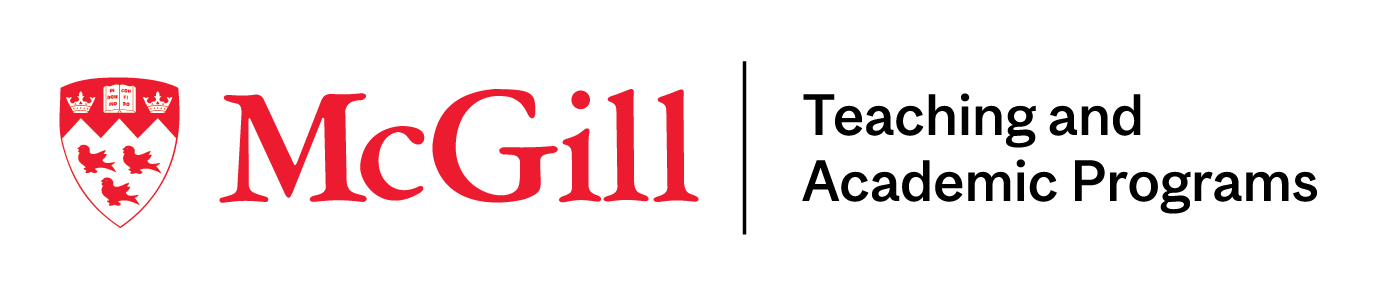
McLennan Library Building 3415 McTavish Street Suite MS-12 (ground level), Montreal, Quebec H3A 0C8 | mcgill.ca/tap
