Rubrics in myCourses
A rubric allows you to assess students’ work by selecting levels on a grid with one or more criteria, and by adding written feedback for each criterion. If you choose to evaluate assignments and quizzes without using the Rubrics tool, a rubric can still be employed as a set of guidelines to help you and your teaching assistants assess student submissions.
Topic | Description | Links |
|---|---|---|
Rubric types | Decide on an appropriate rubric given the learning objectives of the assessment. |
|
Create rubrics | Create a rubric, and manage levels and rubric criteria. |
|
Grade with rubrics | Add rubrics to assignments, discussion topics, quizzes, surveys, and standalone Grade Items. | Associate rubrics and grade with rubrics
|
Manage rubric scores and feedback | Override, manually enter, delete, or hide rubric scores and feedback. | Manage rubric scores and feedback
|
Manage rubrics | Manage rubrics (copy, delete, recover archived rubrics). Edit rubric properties and status, and view statistics. |
|
View rubrics statistics | Use Rubric Statistics to view the course objects associated with a rubric, how many times the rubric has been used to score that object, what the average rubric level achieved is, and what the percentage of times you and/or your Teaching Assistant(s) selected each level is. Rubric Statistics may be useful for assessing the overall quality of any course objects you scored with the rubric. |
Notes on using rubrics
After you use a rubric to grade a student’s work, the rubric is locked and you can no longer edit it. You must create a copy of the rubric to edit it again.
If you don’t want your students to see the rubric before submitting their assignments, don’t associate the rubric until after students submit their work. Additionally, access Rubrics by clicking Course Admin instead of adding it to your Navigation Bar.
When using rubrics in the Discussions tools, the scores from the rubric will not automatically transfer to the Topic Score. You must manually enter the scores in these tools.
When using rubrics to score discussions, students can only view the scored rubric from the User Progress page.
Have a question that was not answered in this article? Visit our FAQs.
McGill University is on land which has served and continues to serve as a site of meeting and exchange amongst Indigenous peoples, including the Haudenosaunee and Anishinabeg nations. Teaching and Academic Programs acknowledges and thanks the diverse Indigenous peoples whose footsteps mark this territory on which peoples of the world now gather. This land acknowledgment is shared as a starting point to provide context for further learning and action.
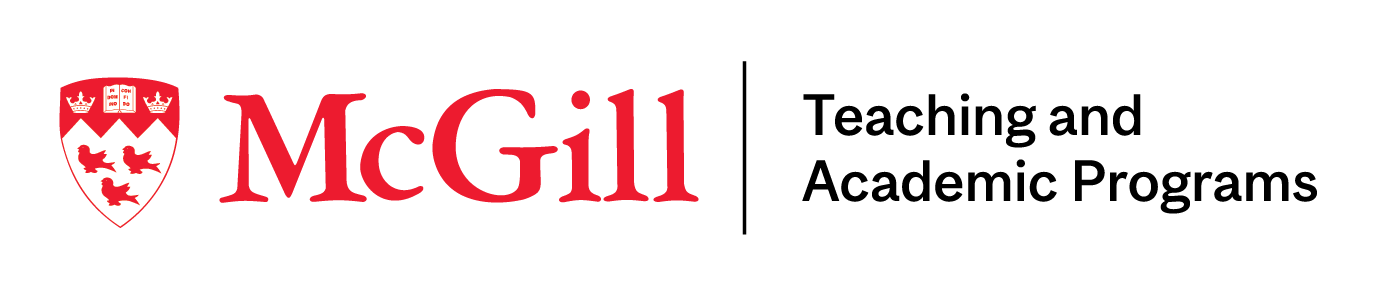
McLennan Library Building 3415 McTavish Street Suite MS-12 (ground level), Montreal, Quebec H3A 0C8 | mcgill.ca/tap
