New vs. current content experience
The Content tool is where you upload materials needed for your course, such as your lecture slides, course readings, links, and any other important information. In recent years, you may have noticed a new user experience available in Content (the “new content experience”).
The new content experience is ideal for instructors seeking a simple way to add, edit, and organize their course materials online. The new content experience supports the same content types and activities as the previous interface, and the main changes are largely cosmetic. For example, the Modules and Sub-modules of the current Content Experience are replaced by Units, Lessons, and Folders, which appear as colourful tabs in the Table of contents sidebar. However, the new content experience lacks some advanced functionalities available in the current Content Experience, including release dates, content statistics, bookmarks, bulk edits, and content descriptions. We therefore recommend that instructors who require these features continue to use the current Content Experience, while instructors who prefer a simplified interface may enjoy the new content experience.
When should I use the new or current content experience?
Use the current content experience if you ... | Use the new content experience if you ... |
|---|---|
|
|
This table is adapted from the University of Victoria Division of Learning and Teaching Support and Innovation.
How to switch between the new and current content experience?
While this alternate look and feel is still in development, the new content experience is being piloted as an opt-in/out option. This means that you can switch between the new and current content experiences at will.
To return to the current content experience, click the down arrow at the top-right of the Content window to expand the new content experience dialogue box.

Then select Turn it off.
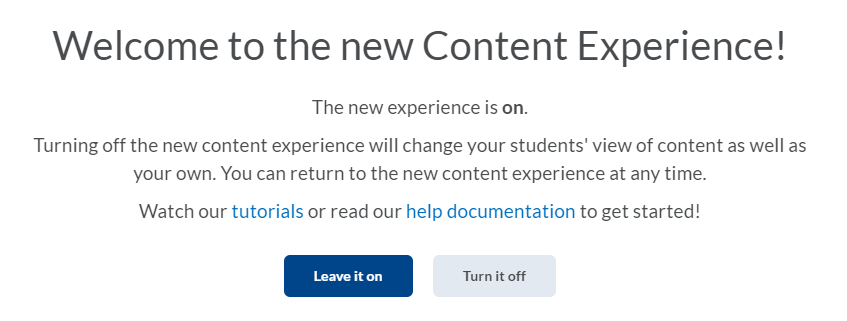
You will be prompted to provide a reason for why you wish to turn it off. Select a reason from the drop-down list or click Done. This will revert the Content tool back to the current Content Experience. If you would like to return to the new content experience, click the arrow as described above and select Turn it on.
Read more:
Why did Brightspace redesign the content experience? (Brightspace website)
What is the new Content Experience? (University of Victoria)
Have a question that was not answered in this article? Visit our FAQs.
McGill University is on land which has served and continues to serve as a site of meeting and exchange amongst Indigenous peoples, including the Haudenosaunee and Anishinabeg nations. Teaching and Academic Programs acknowledges and thanks the diverse Indigenous peoples whose footsteps mark this territory on which peoples of the world now gather. This land acknowledgment is shared as a starting point to provide context for further learning and action.
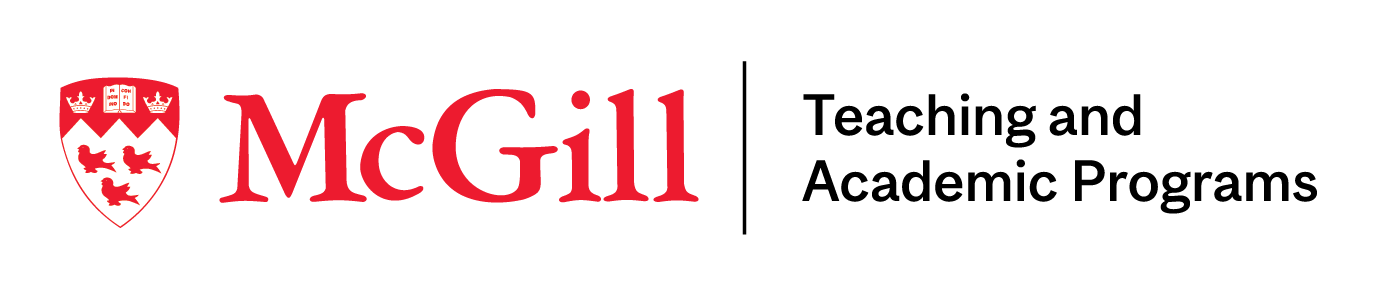
McLennan Library Building 3415 McTavish Street Suite MS-12 (ground level), Montreal, Quebec H3A 0C8 | mcgill.ca/tap
