Interactive lectures
How do I move away from traditional lectures and engage students in course content?
For instructors who want to think “outside the podium,” use these strategies to create engaging, interactive classes, even with large classes.
Group breakout room question brainstorm
Instructions
Lecture for a short time.
Explain to students that they will have an opportunity to brainstorm questions together in breakout rooms. Let students how much time they will have.
Send students into breakout rooms
After the brainstorming time has elapsed, close the breakout rooms so that students rejoin the whole class.
Students raise their hand virtually to voice their question or enter the question in the chat.
Variations
Students add their questions to a collaborative document (e.g., OneDrive), and if time is limited, they then vote on which question they would most like to have answered.
Ideas drawn from the following sources.[1]
Guided note taking: Fill-in-the-blank handout
Instructions
Prepare a handout that addresses important points you would like students to pay attention to during the class. Leave portions of the text blank for students to fill in.
Distribute the handout in class.
At the beginning of class, ask students to fill in the blanks. As they listen to the lecture, they should be attentive to whether or not they have filled in blanks appropriately.
Examples
In a biology course: Homology refers to __________________.
In an English literature course on Shakespeare: There is a question as to whether one man, the man we know as William Shakespeare, actually wrote the body of literature attributed to him. There are at least ________ pieces of evidence that point to another person. They are ____________________________.
Variations
Students fill in the blanks throughout the class rather than at the beginning.
Make the handout available to students as an online document that they can download and fill in.
Ideas drawn from the following sources.[2]
Icebreaker question
Instructions
Before starting the lecture, explain to students that you are going to ask them to engage in an activity to get to know one another a little better.
Ask students an entertaining question as an icebreaker, such as:
Which of these pet memes or images do you relate to today? (followed by a few lighthearted memes or images)
What is your morning drink? (students type their responses, which form a word cloud)
If you could have a conversation with one of the following people, who would you choose? (followed by a list of people in your discipline whose work students have been studying)
Students respond to the question via Polling @ McGill, or (if on Zoom) write their response in the chat, use the annotation tool, or respond to a Zoom poll. This doubles as an opportunity to ensure that the software is working at the start of class.
Synthesize the results of students’ responses in 1-2 sentences for sharing with the class. Then, keep using the software to encourage continued class participation and gauge students’ understanding of key content.
Variations
Responses to icebreaker questions can be image-based rather than text-based (e.g., students pick an image from among multiple options that they most identify with). Or, if using the annotation tool in Zoom, students respond by putting a stamp on a continuum.
Questions can be used to check students’ understanding of course content or their progress in the course. For instance:
On a scale of 1-5 where 1 is not at all and 5 is completely, how well did you understand the readings for today’s class?
Assignment X is due in a week. Which of these answers do you relate to the most? (I’m done, or almost done. / It’s progressing well. / I have a question that I need to get answered before I can finish it. / I just started. / It’s not progressing well. / Wait, we have an assignment due next week?)
Share word clouds or other polling outputs during or after class as study tools for students.
Ideas drawn from the following sources.[3]
Live chat
Instructions
Decide whether you will use Teams, Zoom or Polling @ McGill for the live chat.
Teams: Chat-based collaboration space that allows instructors and students to communicate in real time. McGill instructors can contact IT for help with how to manually add students.
Zoom: Schedule your session the same way you would for online classes. Students are automatically added, so no manual setup is required. Then, students access the chat window within Zoom during class.
Polling @ McGill: If using live chat mostly to focus on questions students have at specific points in a class, the question and answer (Q&A) feature allows students to pose and upvote questions. You or a TA can moderate the questions before they appear to all students.
Introduce the live chat to students: Explain what the live chat is, why you are using it in your course to encourage participation, and how you would like students to use the chat. Mention how often you will be reading it during class, too.
Manage the live chat during class. The instructor or TA can read the live chat, incorporating students’ contributions into the class discussion or addressing common questions.
Variations
Invite students to contribute to the live chat continuously as questions and ideas come up during class (sometimes referred to as “backchanneling”).
Direct students’ attention to the live chat at specific points in class. For instance, at the beginning of the class you can ask students to share one key idea from the previous class so they draw on their prior knowledge. Or during a brief lecture, you can invite students to pose clarifying questions as needed.
Ideas drawn from the following sources.[4]
Pass the pointer
Instructions
Place a complex, intricate, or detailed image on the screen.
Ask for volunteers to borrow the laser pointer to identify key features or ask questions about items they don’t understand.
Picture prompt
Instructions
Show students a picture—related to course content—with no explanation.
Ask them to
identify/explain it and justify their answers or
write about it using terms from your lecture or
name the processes and concepts shown or
synthesize the class content by connecting it to the picture (drawn from instructor responses to McGill’s March 2021 Remote Teaching Survey).
Do not give “answers” until students have explored all options.
Variations
Have students work in small groups.
Begin the class by displaying a picture or cartoon meant to provoke an emotional reaction or discussion.
Ideas drawn from the following sources.[5]
Reverse-Socratic questioning
Instructions
Instruct students to ask you questions.
Answer questions in such a way as to goad another question immediately but also drive the next student question in a certain direction. (See example Socratic questions.)
Learn more:
The Socratic Method: What it is and How to Use it in the Classroom (Stanford University, Tomorrow’s Professor)
The Spirit and Principles of Socratic Questioning (Union University)
Ideas drawn from the following sources.[5]
Socratic questioning
Instructions
Pepper students with questions, always asking the next question in a way that guides the conversation toward a learning outcome (or major driving question) that was desired from the beginning. (Read about using Socratic questioning.)
Variation
A group of students writes a series of questions for homework and leads the exercise in class.
Ten-two - interactive lecture
Instructions
Share information with students (e.g., through lecture, presentation) for ten minutes.
Stop for two minutes while students, in pairs, summarize/recap the content or address a question you’ve posed.
Ask if students have questions.
Repeat the procedure.
Example
In a course on U.S. History of the 20th Century, the instructor asks students to summarize the economic impact of the Great Depression on the North American labour market in the 1930s and 1940s.
Variations
Encourage students to pair up with different peers each time this activity is carried out.
Pairs can pair up (making groups of 4 students) to summarize the 3-5 key points or “take-aways” from the class session.
This activity may be used when students are watching peers’ presentations.
Online variation
During the two minutes, students respond to questions posed via Polling @ McGill or they respond in the chat.
Ideas drawn from the following sources.[1]
Think break
Instructions
Ask a question.
Allow 20 seconds for students to think about the question before you go on to address it.
Variation
Have students write a response while you also write a response.
Online variation
Ask a question. Have students write their response to the question in the chat but wait to press Enter until you instruct them to do so. Wait long enough for students to formulate and type their response. Then tell the students to press Enter. This delay causes all the responses to show up at the same time (sometimes referred to as a waterfall of responses or cascading responses), so students are not influenced by peers’ ideas. Recommended for simple, low-stakes questions or questions where there is no right or wrong answer, as this strategy can increase students’ ease with sharing in the chat.
Ideas drawn from the following sources.[5][1]
Updating notes
Instructions
Every 10-15 minutes, pause your lecture to allow students a few minutes to compare their class notes so far with other students, fill in gaps, and develop joint questions.
Solicit questions from students.
Ideas drawn from the following sources.[5]
Word cloud guessing
Instructions
Before you introduce a new concept/topic, show students a word cloud related to that concept or topic. (Word clouds can be generated online with Wordle, Tagxedo, or Tagul).
Challenge students to guess what the concept/topic is.
Provide an explanation of the new concept/topic.
Allow students time to reflect on whether or not they had guessed accurately.
Ideas drawn from the following sources.[5]
References
[1]Strategy drawn from instructor responses to McGill’s March 2021 Remote Teaching Survey
[2]Silberman, M. (1996). Active learning: 101 strategies to teach any subject. Allyn & Bacon, pp. 73-74.
[3]Strategy and variations drawn from instructor responses to McGill’s March 2021 Remote Teaching Survey, and from contributions by instructors Tamara Western (Faculty of Science), Jasmin Chahal (Faculty of Medicine and Health Sciences), and Brahm Kleinman (Faculty of Arts) at McGill’s Large Class Teaching Exchange
[4]Strategy shared by Barbara Stechysin and Jasmine Parent, TLS Learning Technology Consultants, further to McGill’s Large Class Teaching Exchange
[5]Yee, K. (n.d.). Interactive techniques. https://www.usf.edu/atle/documents/handout-interactive-techniques.pdf. Creative Commons BY-NC-SA.
Have a question that was not answered in this article? Visit our FAQs.
McGill University is on land which has served and continues to serve as a site of meeting and exchange amongst Indigenous peoples, including the Haudenosaunee and Anishinabeg nations. Teaching and Academic Programs acknowledges and thanks the diverse Indigenous peoples whose footsteps mark this territory on which peoples of the world now gather. This land acknowledgment is shared as a starting point to provide context for further learning and action.
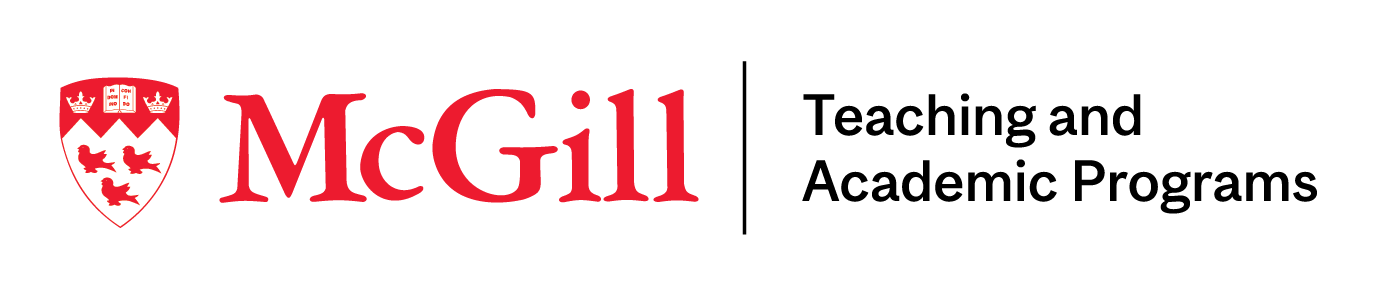
McLennan Library Building 3415 McTavish Street Suite MS-12 (ground level), Montreal, Quebec H3A 0C8 | mcgill.ca/tap
