Zoom fix for instructors with e-mail aliases
Instructors who have a McGill email address (alias) in addition to their McGill username may experience an issue when attempting to log into Zoom through myCourses. This article describes how to resolve this issue.
After following the instructions, a new Zoom account will be created for you that is linked to your McGill username and password.
You will lose any meetings you had previously scheduled and will need to reschedule them with the new account. If you are hosting upcoming Zoom meetings that you don’t want to reschedule, you may choose to perform the steps to fix your account at the end of term or at a time when you have few meetings scheduled.
If you were invited to a Zoom meeting, your Zoom invitation link will continue to work.
Instructors will now be able to schedule your Zoom meetings directly within myCourses, and recordings for your courses will automatically be stored under the Lecture Recordings tab.
Instructions to fix the login issue
IT Services has created a Microsoft Teams group called Zoom Users Legacy Login. In order to fix your Zoom account, you will need to remove yourself from this group by using one of the methods below. Once you are removed from the group, you will have a new Zoom account. You will be able to use Zoom directly from myCourses or by logging into https://mcgill.zoom.us with your McGill username and password.
Method 1: from Outlook desktop app
In the navigation pane, select Groups and then Zoom Users Legacy Login.
From the Group window, select Not Following and then Leave Group.
Log out from all web sessions (web, desktop client, mobile).
Log into Zoom at https://mcgill.zoom.us with your McGill username and password (not your alias) to create the new account.
Sign into myCourses and access Zoom from within myCourses.
Method 2: from Outlook on the web
Log in to Outlook on the web
In the navigation pane, select Groups and then Zoom Users Legacy Login.
Open the ellipses ( ... ) at the top of the Group pane, and choose Settings, then click Leave group.
Log out from all web sessions (web, desktop client, mobile).
Log into Zoom at https://mcgill.zoom.us with your McGill username and password (not your alias) to create the new account.
Sign into myCourses and access Zoom from within myCourses.
Have a question that was not answered in this article? Visit our FAQs.
McGill University is on land which has served and continues to serve as a site of meeting and exchange amongst Indigenous peoples, including the Haudenosaunee and Anishinabeg nations. Teaching and Academic Programs acknowledges and thanks the diverse Indigenous peoples whose footsteps mark this territory on which peoples of the world now gather. This land acknowledgment is shared as a starting point to provide context for further learning and action.
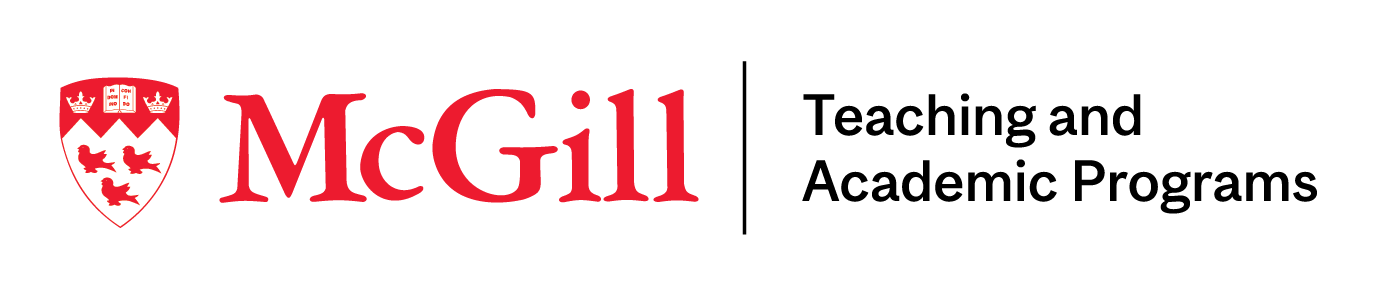
McLennan Library Building 3415 McTavish Street Suite MS-12 (ground level), Montreal, Quebec H3A 0C8 | mcgill.ca/tap
