View grade change history in myCourses
There are four different Event Logs within the Grades tool that allow you to view a history of any changes made to your gradebook. For example, you can see when grade items were created, how they were modified, which grades were entered, when and by whom.
View grade item creation history and restore deleted grade items
This page shows what grade items were created or deleted and allows you to restore any deleted grade items.
On the Enter Grades or Manage Grades page, click More Actions at the top of the page and select Event Log.
On the Event Log page, you can do the following:
Click Show Search Options and search for a specific item or action.
Click on the name of a grade item to edit it.
Click Restore beside a deleted grade item to restore it. This will also restore any grades that were entered for the item.
View editing history for a grade item
This page shows you whether any properties, display settings, or restrictions were edited for an individual grade item or category.
On the Enter Grades or Manage Grades page, click the arrow beside the name of a grade item or category and select Event Log.
The Manage Grades Event Log page opens, displaying a modification history for the item.
View grade change history for a grade item
This page shows you whether any grades were changed for an individual grade item, when and by whom.
On the Enter Grades or Manage Grades page, click the arrow beside the name of a grade item and select Enter Grades.
On the Grade Item page, click the arrow beside the name of the grade item at the top of the page and select Event Log.
The Grade Item Event Log pop-up window opens, displaying the grade change history for the item.
View grade change history for an individual student
On the Enter Grades page, click the name of a student.
Click the arrow beside the student’s name at the top of the page and select Event Log.
The User Grades Event Log pop-up window opens, displaying the grade change history for the student.
Have a question that was not answered in this article? Visit our FAQs.
McGill University is on land which has served and continues to serve as a site of meeting and exchange amongst Indigenous peoples, including the Haudenosaunee and Anishinabeg nations. Teaching and Academic Programs acknowledges and thanks the diverse Indigenous peoples whose footsteps mark this territory on which peoples of the world now gather. This land acknowledgment is shared as a starting point to provide context for further learning and action.
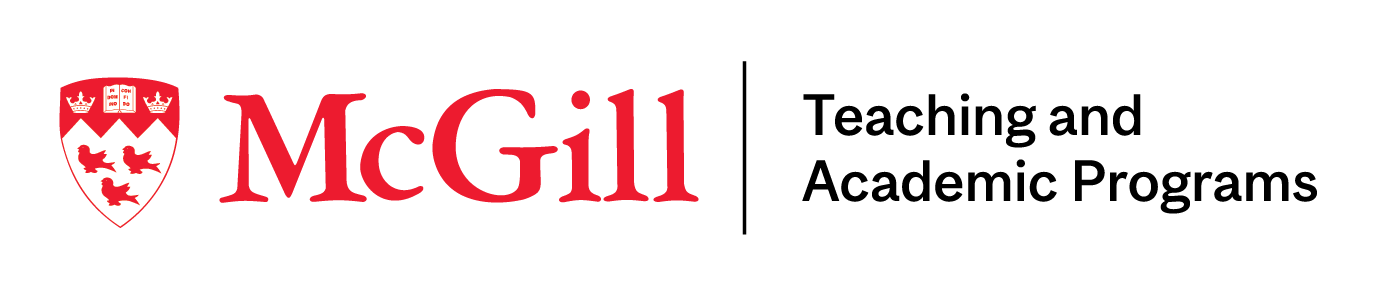
McLennan Library Building 3415 McTavish Street Suite MS-12 (ground level), Montreal, Quebec H3A 0C8 | mcgill.ca/tap
