Create interactive content with Creator+
What is Creator+?
Creator+ is a content-authoring tool integrated into myCourses that lets you create interactive, media-rich learning experiences. It includes features such as “Insert Element” components, “Practices” (formative knowledge-checks), layout tools, and styling options. Please note that Creator+ can only be added to pages and not to units. For example, Week 1 is a unit and Class-1-Introduction is a page:
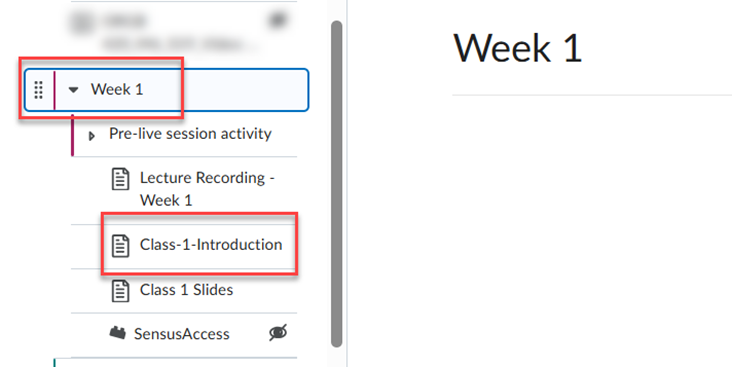
Using Creator+ in Course Content
Insert Element
In a course, go to Content → create a new unit or edit an existing one.
Click Create New → Click Page.
In the myCourses Page Editor, click Creator+ Authoring Tools → Insert Element.

Choose from elements such as:
Accordion
Tabs
Click & Reveal
Callout
Timeline
Stylized Quote
Flip Cards
Carousel
Hotspot
Example: To insert an Accordion:
Select Accordion in Insert Element.
Choose a format (numbered or not).
Add learner instructions like “Click to expand each section.”
Add items and context.
Preview and insert.

Learn more: Use Creator+ Elements
Insert Practices (formative knowledge-checks)
With the Practices tool enabled, you can include non-graded interactive questions within content topics. Each Practice has its own workflow to complete the required information, and a preview accompanies the build so that course creators can observe how learners will experience the created Practice.
To add a Practice:
In a course, go to Content → create a new unit or edit an existing one.
Click Create New → Click Page.
In the myCourses Page Editor, click Creator+ Authoring Tools
 → Insert Practice.
→ Insert Practice.

Choose a practice type:
Dropdown Fill in the Blanks
Fill in the Blanks
Multi-Select
Multiple Choice
Sequencing
Sorting
True/False
Add question text, options, and feedback.
Preview and insert.
Note: These practices are self-check activities and do not appear in the gradebook.
Learn more: Use Creator+ Practices
Layouts
Use Layouts to structure your content pages with different panel configurations (e.g. two-column, three-column, side-by-side).
To add a layout:
In a course, go to Content → create a new unit or edit an existing one.
Click Create New → Click Page.
In the myCourses Page Editor, click Creator+ Authoring Tools
 → Layouts from the Creator+ toolbar.
→ Layouts from the Creator+ toolbar.

Select your preferred layout and fill each panel with content or elements.
Save your preview to confirm responsiveness.
Learn more: Use Creator+ Layouts
Best Practices
Provide clear instructions: Indicate when elements are interactive (e.g. “Select each tab to learn more”).
Chunk information: Use accordions, tabs, or flip cards to organize long content.
Preview often: Always preview to check layout and accessibility.
McGill University is on land which has served and continues to serve as a site of meeting and exchange amongst Indigenous peoples, including the Haudenosaunee and Anishinabeg nations. Teaching and Academic Programs acknowledges and thanks the diverse Indigenous peoples whose footsteps mark this territory on which peoples of the world now gather. This land acknowledgment is shared as a starting point to provide context for further learning and action.

McLennan Library Building 3415 McTavish Street Suite MS-12 (ground level), Montreal, Quebec H3A 0C8 | mcgill.ca/tap
