Video capture software comparison
Camtasia and Zoom use your webcam and microphone for recording audio and video, so the quality will be similar. Smartphones often offer superior audio and video quality to webcams, but they can only be used for video and audio recording. They do not have the ability to screen capture.
Video capture software or device | Pros | Cons | Summary |
|---|---|---|---|
Camtasia |
|
| Camtasia is good for pre-recording PowerPoint presentations. Tutorials are available from Camtasia. The first beginner tutorial gets you started in about 5 minutes. If you have never used Camtasia before, expect to spend about an hour familiarizing yourself with it. |
Zoom |
|
| If you are doing a live lecture with Zoom, it makes sense to record with Zoom. It’s a simple as pressing record. But the lack of editing options may limit instructors wishing to modify their presentations after recording. |
Smartphone or tablet |
|
| If the instructor needs to record a short video outdoors or in the field, a Smartphone is a good choice, but for in-class lectures done with with PowerPoint, it isn’t an option. |
QuickTime (Mac) | N/A |
| On Macs, there is a feature in QuickTime that allows you to do a quick screen capture, or an audio, or video recording. It’s simple to do and uses the same microphone and webcam as Camtasia and Zoom. You will need to save and upload the video afterwards. You can do recordings like this without the internet and then upload them afterwards. |
Have a question that was not answered in this article? Visit our FAQs.
McGill University is on land which has served and continues to serve as a site of meeting and exchange amongst Indigenous peoples, including the Haudenosaunee and Anishinabeg nations. Teaching and Academic Programs acknowledges and thanks the diverse Indigenous peoples whose footsteps mark this territory on which peoples of the world now gather. This land acknowledgment is shared as a starting point to provide context for further learning and action.
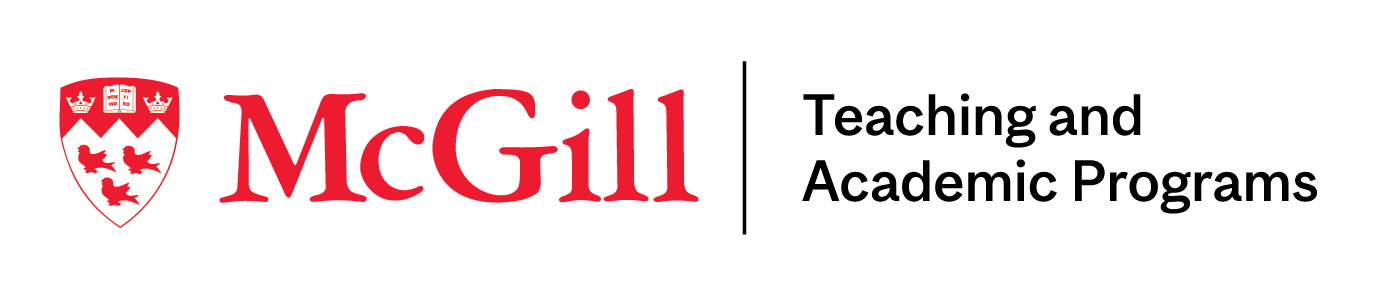
McLennan Library Building 3415 McTavish Street Suite MS-12 (ground level), Montreal, Quebec H3A 0C8 | mcgill.ca/tap
