Using multiple graders/evaluators in Assignments
If you are teaching a large class and have a teaching team with co-instructors and/or TAs, you can choose who can grade and provide feedback as well as who can publish the grades and feedback. You can also assign evaluators to a specific group or section of students. This workflow may help improve course management for large classes.
This is an optional workflow in the Assignments tool in myCourses. Note: Currently, this workflow is only available for individual assignments.
Create an assignment
Go to the Assignments tool and click New Assignment. The New Assignment page appears.
Enter the details of your assignment (e.g. title, grading, due date, instructions, assignment type, etc.)
Select evaluators
From this New Assignment page, expand the Evaluation & Feedback section.

In Evaluators, click Select Evaluators. The Select Evaluators dialogue box appears and displays all evaluators in the course. Note: Only those with permission to grade can be selected as an evaluator (e.g. Instructor, TA-Assessment, TA-Full Permissions, etc).
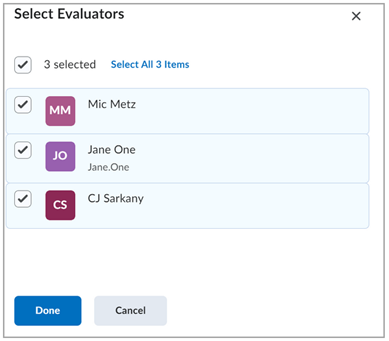
In the dialogue box, choose who can evaluate this assignment and click Done. When you assign evaluators, the Publishers and Allocate Evaluators to Learners options appear in the Evaluation & Feedback section. Also, the selected evaluators will now be displayed in the Evaluation & Feedback section. Note: Evaluators can be changed at any time.
Note: If you wish to stop using this advanced evaluation workflow, even after assignments submissions have been received, remove all evaluators from the Select Evaluators dialogue box, click Done and then save and close the assignment page. The advanced evaluation setting will be disabled and all evaluators who have permission to give grades and feedback will have access to the activity.
Select who can publish the evaluations
From the Publishers drop-down menu, choose one of the following options:
All evaluators can publish any evaluations: everyone who is allowed to grade can publish evaluations
Evaluators can only publish their evaluation: evaluators can only publish the evaluations of the students that they graded
Manually select publishers: manually select the evaluators that are allowed to publish evaluations
Allocate students to specific evaluators
Note: Selecting two or more evaluators initiates the Manage Allocations workflow.
By default, all evaluators can grade all submissions. To allocate certain students to certain evaluators, click Manage Allocations.
You can manually allocate students to evaluators or you can have myCourses automatically allocate them. In addition, you can filter by groups or sections and assign evaluators to a specific group or section. The options in the drop-down menu are:
Allocate all evaluators to every learner
Randomly allocate 1 evaluator to every learner evenly (Note: If you have selected more than 2 evaluators, you will see further options. The number of evaluators you will have a choice to allocate evenly depends on how many evaluators are selected and how many students are in the course.)
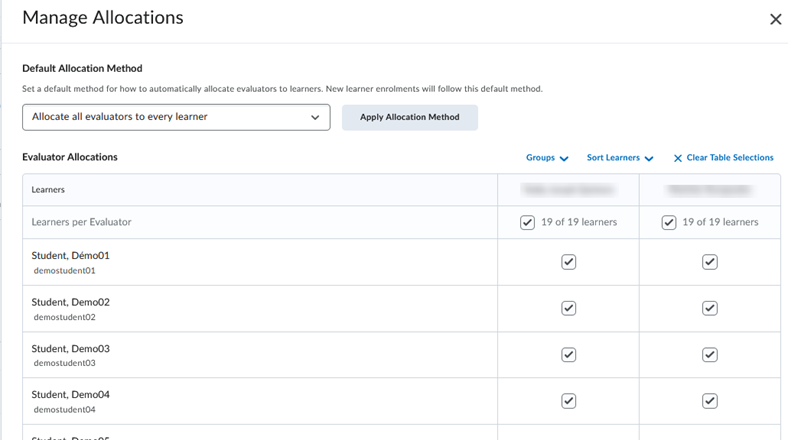
Do your allocations and then click Done.
Coordinate multiple evaluators
If you have selected to allocate multiple evaluators to each student, choose how the evaluation process will work. Under Coordinate Multiple Evaluators, you can decide whether evaluators share an evaluation (co-marking) or work on multiple individual evaluations. Select either:
One shared evaluation: All evaluators work on the same evaluation together and share the scoring the feedback area. Publishers release this evaluation to students. Note: This option suits most grading scenarios.
Multiple individual evaluations: Evaluators work on their own evaluations separately. Publishers can see by a check mark beside evaluator’s names who has submitted their grading for aggregation. Important: These independent evaluations must be manually aggregated by the publisher before being released to the student. Inline comments made by separate evaluators will not be visible to the students.
Complete creation of assignment
Review your assignment settings. Click Save and Close.
Evaluator grading
Those with grading permissions who are not an evaluator for a particular assignment activity will be able to see the assignment and the student submissions but will not be able to enter grades or provide feedback.
Those with grading permissions who are an evaluator for a particular assignment activity will be able to see the assignment and the student submissions and be able to enter grades and provide feedback for those students that were allocated to them. Evaluators who can publish the grades and feedback will see the options to Save Draft and Publish. If evaluators have not been given the ability to publish, they will see the options to Save Draft and Ready for Review or Ready to Aggregate.
While this resource is accessible worldwide, McGill University is on land which has served and continues to serve as a site of meeting and exchange amongst Indigenous peoples, including the Haudenosaunee and Anishinabeg nations. Teaching and Learning Services acknowledges and thanks the diverse Indigenous peoples whose footsteps mark this territory on which peoples of the world now gather. This land acknowledgment is shared as a starting point to provide context for further learning and action.
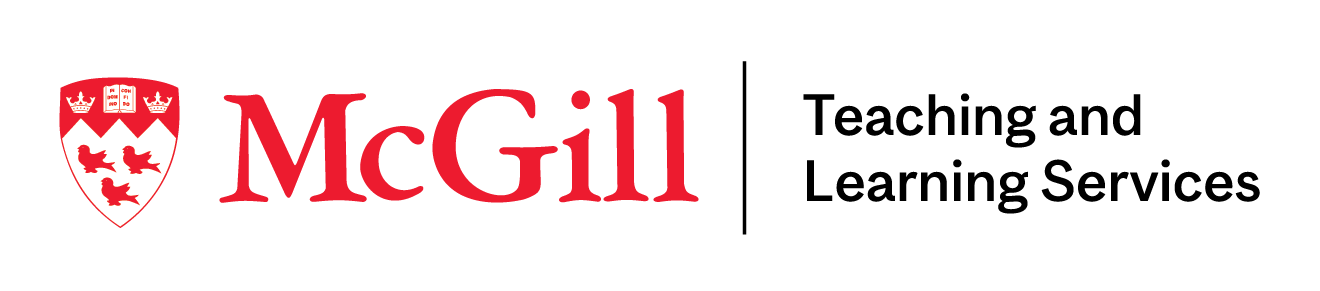
McLennan Library Building 3415 McTavish Street Suite MS-12(ground level), Montreal, Quebec H3A 0C8 | Tel.: 514-398-6648 | Fax: 514-398-8465 | Email: tls@mcgill.ca
